Against All Odds
CasinoCoin (CSC) is a digital currency, developed specifically for the regulated gaming industry.
Why CasinoCoin?
Low transaction fees

As with deposits, operator savings on withdrawals are significant, and similar saving percentages can be expected.
Large player pool
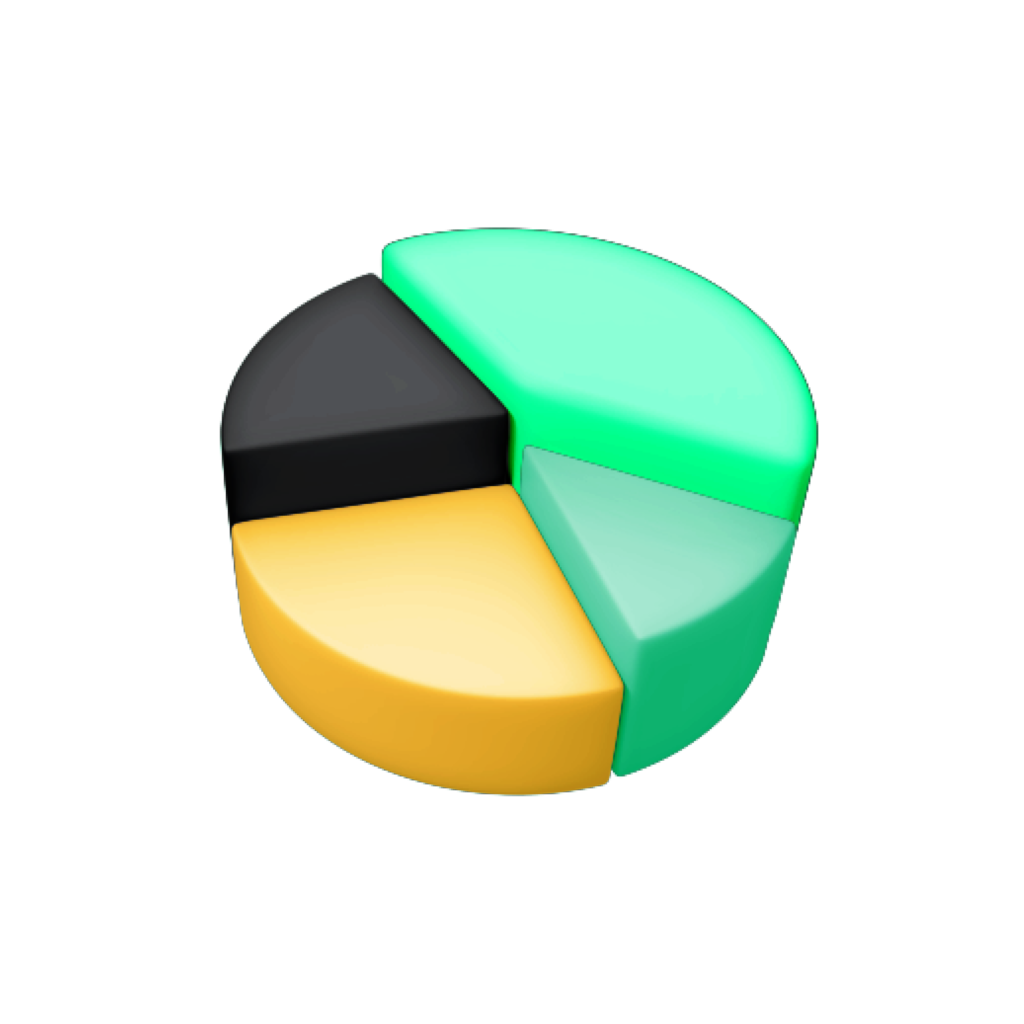
Safeguarded

Full blockchain traceability. Disputes can be easily audited and resolved in a timely manner.
No chargebacks

CasinoCoin
Lobby
Philosophy

Who is it for?
CasinoCoin (CSC) is a digital currency, developed specifically for the regulated gaming industry. The CasinoCoin project is led by a team dedicated and experienced in working within the regulated gambling sector and crypto e-gaming sectors. With this as a focal point, features and tools have been customized to meet both the needs of the users and the operators.
FOR
End users
FOR
Operators
CasinoCoin gives online casinos access to a new pool of potential members. Players have already completed identity checks in the XUMM Wallet meaning the registration process at your site can be simplified.
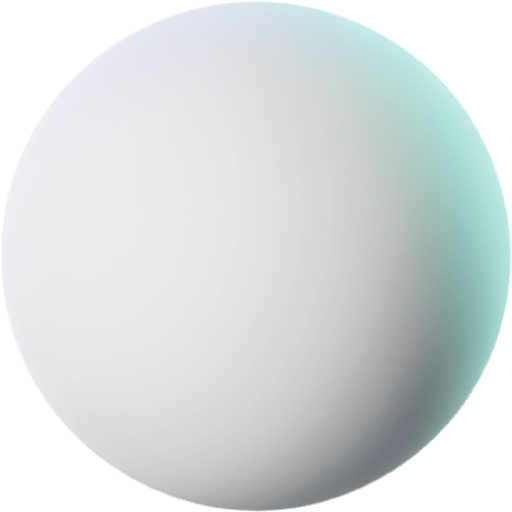
All the casinos
Access multiple platforms and exclusive rewards. Bonuses are tailored by casinos for the CSC community.

Low fees
Deposits and withdrawals carry a network fee of fractions of a cent - virtually free and near-instant.

Simplified Registration
Removing friction from the player journey can enhance their overall experience with you, leading to stronger loyalty and longer lifetime value.
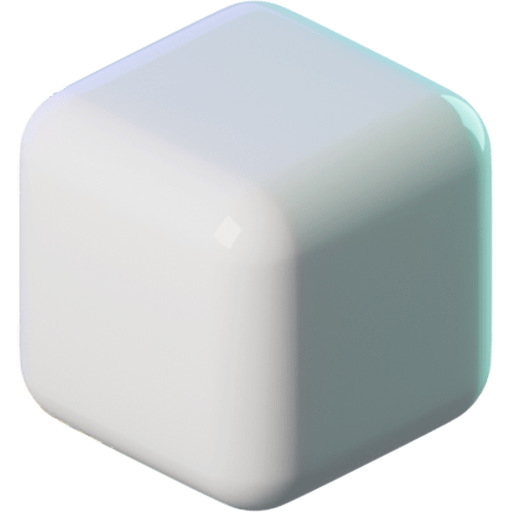
Trustless storage
No need to trust a third party with your funds when you’re not playing. The XUMM wallet allows you to have full control over your CSC whenever you’re not playing a session.
Frequently asked questions
Still want to know more? Here are some frequently asked questions not already covered in the above.
What is CasinoCoin? (CSC)
CasinoCoin (CSC) is a digital currency, like Bitcoin or Ethereum, and is made with the regulated gaming industry in mind. CasinoCoin uses Ripple’s revolutionary ledger technology which was designed for the financial sector. The XRPL offers fast and efficient currency transactions. CasinoCoin features a number of advantages over traditional cryptocurrencies.
Is CasinoCoin an Investment?
CasinoCoin (CSC) should not be viewed or acquired as an investment, should not be perceived as an investment opportunity or obtained with a view to resell or distribute.
CasinoCoin is for use for online gaming, not for investment purposes or to be passively held with an expectation of profit. CasinoCoin does not represent any equity, debt, profit, vote or any other interest in Eminence or in any other entity or organization.
You should only purchase CasinoCoin for the use of online gaming.
What is Eminence Ltd and what role does it play in regards to CasinoCoin?
Eminence’s role is to maintain the network, and to expand adoption and acceptance of CasinoCoin in the gambling market. CasinoCoin does not represent any economic or other interest in Eminence.
Where can I purchase CSC?
Will CasinoCoin be listed on new exchanges?
We are working with several exchanges.
Why is CasinoCoin listed on exchanges?
The purpose of the listing is solely to offer liquidity to onboarded users. A user may need a venue to transfer unused CasinoCoin or acquire CasinoCoin for use on the platform. The purpose of listings is not for investment or for expectation of profits. CasinoCoin does not represent any equity, debt, profit or any other interest in Eminence or any of its subsidiaries.
I am an Operator. How can we work together?
Contact us at [email protected]
Which wallets are available?
Can the total coin supply of CasinoCoin be increased?
No, it’s not possible to issue additional CSC on the XRPL. The supply is fixed.
Why do I need to be registered for using the CasinoCoin Lobby?
Holders of CasinoCoin that are signed up via the xApp can enjoy the full utility, benefits and functionality of CasinoCoin. The purpose of onboarding is to assist online gaming platforms with regulatory compliance, including anti-money laundering (AML) and know your customer KYC rules. Signing up / onboarding is currently free of charge.